Control audio and video during your teleconsultations
With OneDoc Visio, easily adjust your sound and image settings to offer your patients a smooth and professional experience, no matter the device used.
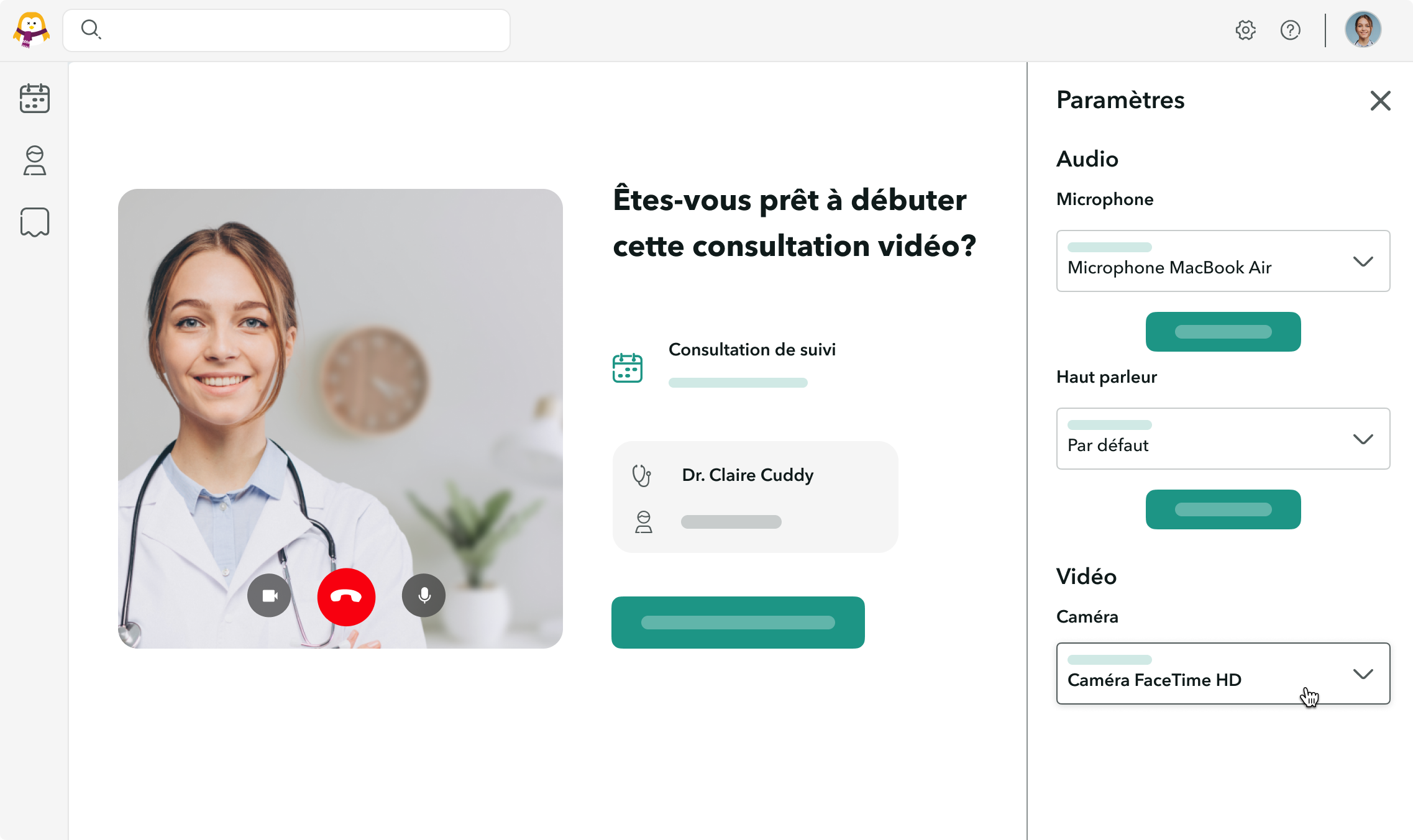
Everything you need to know about audio and video settings for teleconsultations
Switch cameras at any time during the consultation
Choose the camera that suits you best at the start or during the video consultation. On a smartphone, you can switch between the front and rear camera to show a specific area to examine, such as a skin lesion or a joint. This way, you adapt the teleconsultation to medical needs while offering your patients more precise and personalized care.
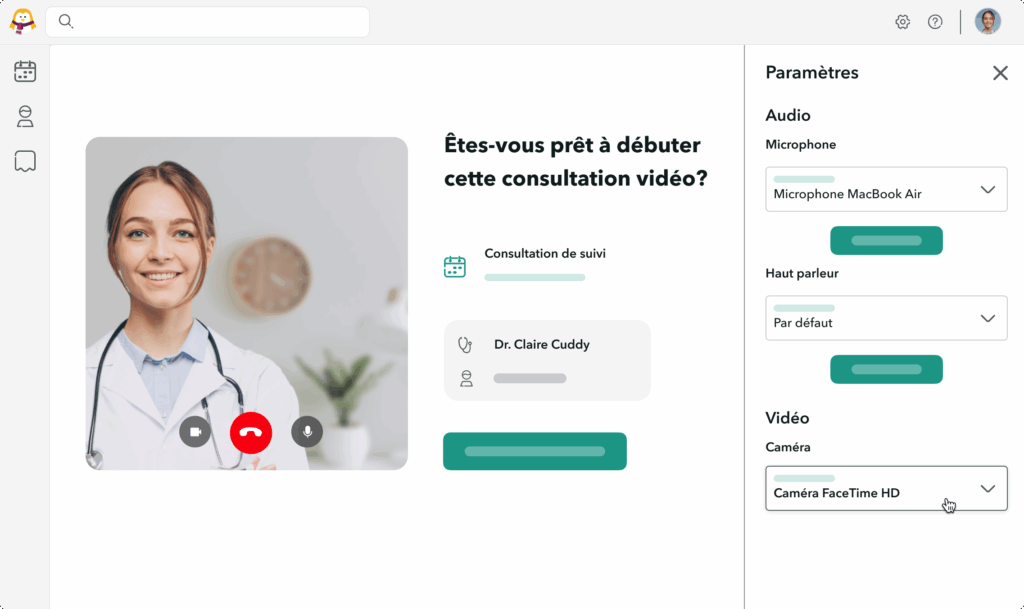
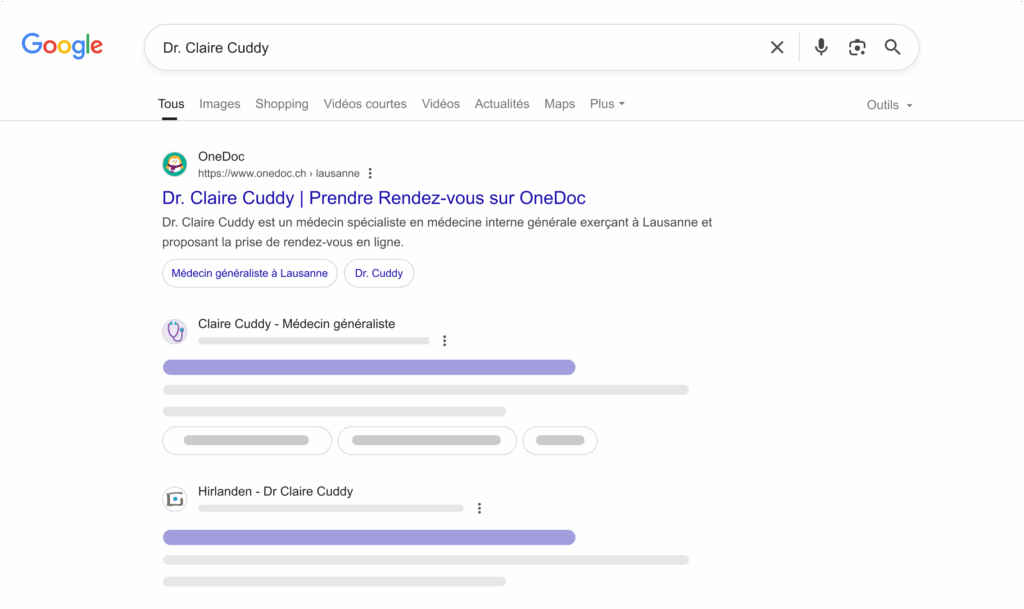
Choose the most suitable microphone
Provide your patients with clear, crisp sound in any situation. Select in just a few clicks the microphone you wish to use: the one built into your computer, a headset, or a high-quality external microphone. You can adjust your audio settings at any time to ensure smooth and understandable communication, without interruptions or poor sound quality. Your patients thus benefit from a more comfortable and professional teleconsultation experience.
Always optimal audio and video quality for your video consultations
With OneDoc Visio, adjust your preferences in one click to guarantee high-quality video consultations for your patients.
Related features
Frequently asked questions about audio and video settings for teleconsultations
How do I adjust the audio and video settings?
With OneDoc Visio, you can easily adjust audio and video settings. Before or during a teleconsultation, you can access the settings via the platform interface by clicking on “settings”:
- Audio: Select the microphone you want to use (built-in microphone, headset, or external microphone). You can also adjust the volume to ensure clear, crisp sound.
- Video: Choose which camera to use, whether it’s a built-in or external camera. On a smartphone, you can switch between the front and rear cameras to meet the specific needs of the consultation.
These settings allow you to offer your patients a smooth and professional experience, while adapting to your environment and equipment.
How do I switch cameras during a teleconsultation with OneDoc Visio?
Changing cameras with OneDoc Visio is quick and easy. During a teleconsultation, you can access the video settings and select the camera you want to use. On a smartphone, you can switch between the front and rear cameras, which is particularly useful for showing or examining a specific area, such as a skin lesion or joint.
Is it possible to select and adjust the microphone used during a video consultation?
Yes, OneDoc Visio allows you to select and adjust the microphone used during a teleconsultation. You can choose between your computer’s built-in microphone, a headset microphone, or a high-quality external microphone. Audio settings are accessible at any time during the consultation, allowing you to adjust the sound to suit your needs.
Is OneDoc Visio compatible with external audio and video equipment, such as professional headsets or microphones?
Absolutely. OneDoc Visio is compatible with all external audio and video equipment, such as headsets, professional microphones, or external cameras, as long as they are recognized by your computer. You can easily connect this equipment and select it directly in the OneDoc Visio settings.