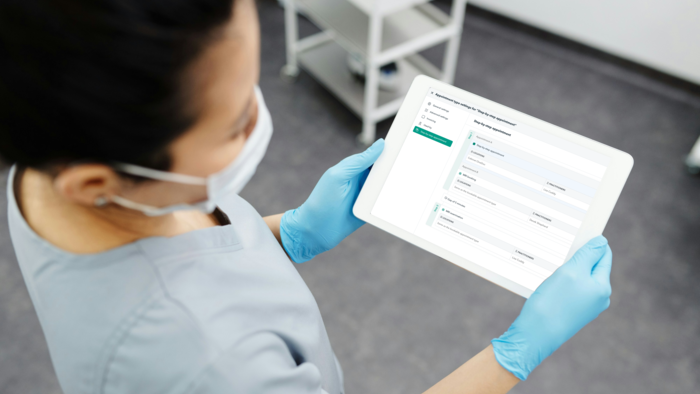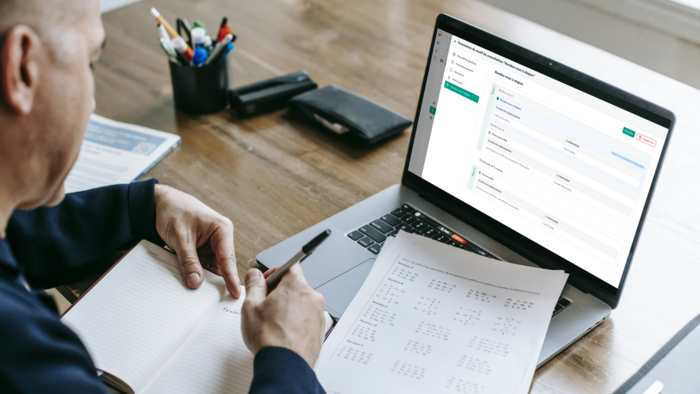Features
How to add OneDoc appointment booking to Wix?
Published on 17/09/2024
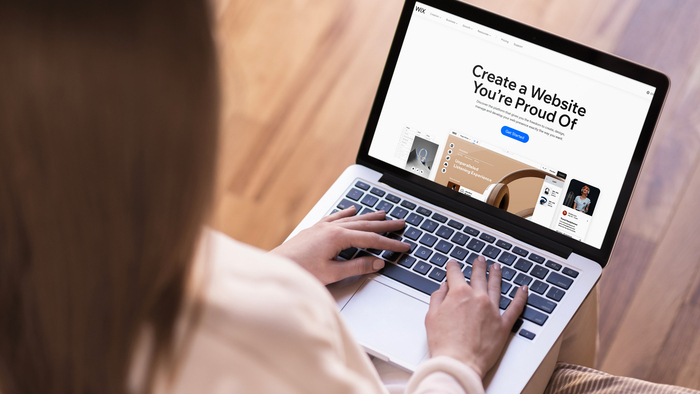
More and more healthcare professionals in Switzerland are choosing Wix, an intuitive and popular platform, to create their own websites. To provide complete service to your patients and differentiate yourself from competitors, we recommend integrating an online appointment booking system to your website. This is where the OneDoc widget comes in! With just a few clicks, you can offer appointment booking directly on your Wix site, simplifying your agenda management and providing your patients with a smooth, user-friendly experience.
Why add an appointment booking system to your Wix website?
Adding an online appointment booking system to your Wix site through our OneDoc widget offers numerous benefits:
- Save time for you and your patients: No more phone interruptions to schedule or modify appointments. With the online booking feature, your patients can book a consultation at any time, directly from your website, without needing to contact you.
- Offer your patients an enhanced experience: Online appointment booking provides instant access to your availability, allowing patients to choose the time slot that suits them best. This reduces the risk of confusion or scheduling errors, and increases the chance your patients won’t leave your site without booking an appointment.
- Increase your online visibility: A website with an appointment booking system is one of the best strategies for boosting online visibility and attracting a wider audience. As more and more patients search for healthcare professionals online, you provide them with a secure and easy way to contact you.
- Reduce cancellations and missed appointments: OneDoc offers automatic email or SMS reminders for online appointments, reducing the likelihood of forgotten appointments or last-minute cancellations.
How to add appointment booking to your Wix website
Now, let’s go through the steps to add OneDoc’s online appointment booking feature to your Wix website. Follow these simple steps, and you’ll have the system integrated in mere minutes!
1. Log in to Your OneDoc Pro Account
The first step is to log in to OneDoc.
Once logged in, go to your settings and select the widget option. From there, you can create and customize your widget in a few clicks (types of consultations, color preferences, etc.).
2. Copy the HTML Code from OneDoc Pro
Once your widget is configured and customized, click on it and copy the HTML code provided under the “Widget code to insert on your website” section.
3. Access the Wix Website Editor
Log in to your Wix account and access your website management interface. To add plugins and widgets:
- Click on “Add”
- Select “Embed Code” (symbol </>).
- Choose “Custom element” and place it wherever you want on your website.
- Paste the widget code from OneDoc into the code section to display the appointment widget on your mobile and desktop site.
- Done! You’re all set!
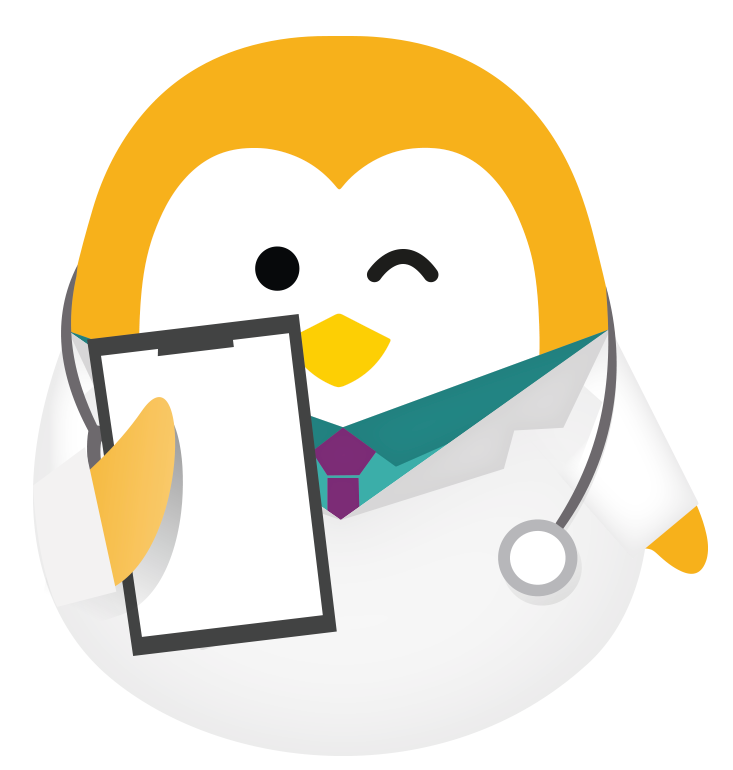
Ready to optimize your Wix website with the booking widget?
Contact our team and book a free demo today. We’ll show you how OneDoc can help you optimize your practice and offer a seamless online booking experience for your patients.
Optimize the use of OneDoc on your Wix website to attract more patients
Once your OneDoc appointment booking system is live with the widget, it’s important to optimize it to maximize its effectiveness and attract more patients. Here are a few strategies to help:
1. Highlight the booking system on your homepage
We recommend making the appointment widget easily accessible from your homepage. If you prefer not to integrate it directly on your homepage, you can add a link to the page containing the widget in the main menu or as a banner to catch your visitors’ attention. This way, your patients can book a consultation without having to search for it.
2. Create dedicated pages for each service or specialty
If you offer different types of consultations, or if your practice covers multiple specialties, it might be helpful to create specific widgets for each one. This will simplify the patient experience based on their needs and make it easier to track appointments by specialty.
3. Optimize your website’s user experience
Whether you have a website as a dentist, therapist, or any another specialty, it’s important to keep it updated and easy to navigate. For that, we recommend installing some helpful apps. For SEO, for instance, you can use Rabbit SEO Traffic Booster or Easy SEO.
Do I need a plugin to integrate OneDoc appointment booking on Wix?
Integrate the OneDoc booking widget on your website and boost your appointments!
By integrating OneDoc appointment booking on your Wix website, you provide your patients with a simplified experience while optimizing your time and practice management. The integration process is simple and fast, and the benefits of such a solution are numerous. Try it now and contact our team to learn more!