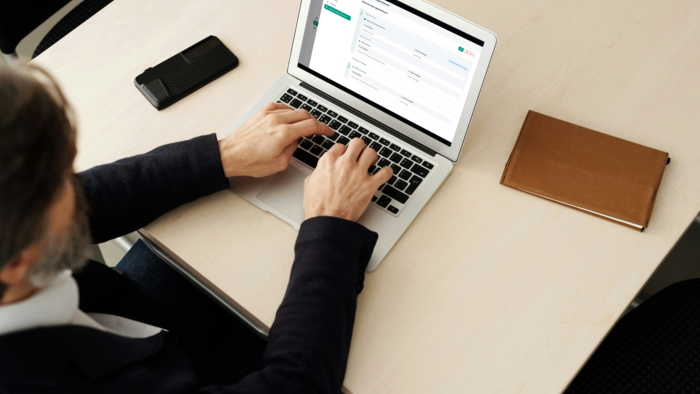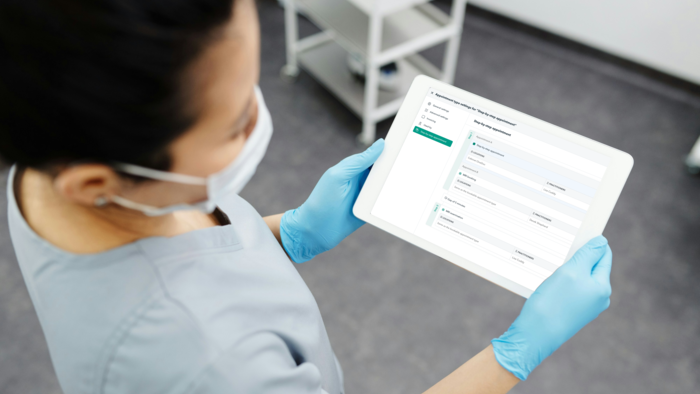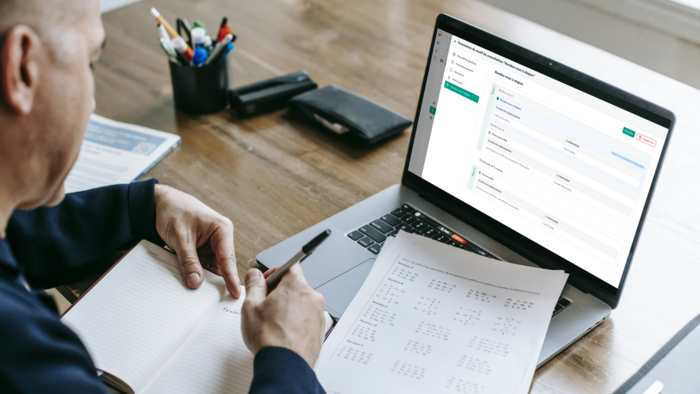Features
How to Set Up OneDoc Appointment Booking on WordPress?
Published on 17/09/2024
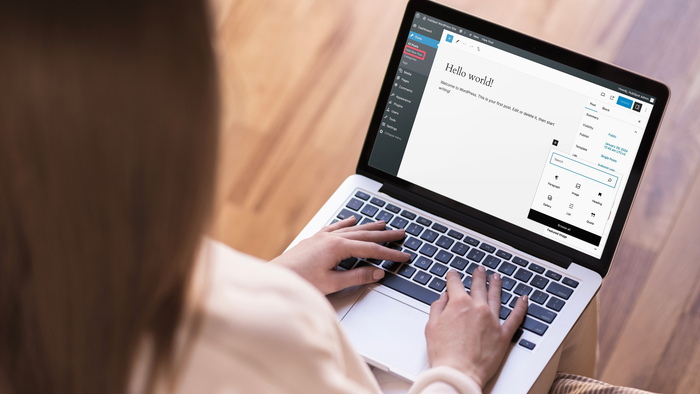
Are you using WordPress to create your website? We’ve got some great news for you! As of today, you can offer online appointment booking to your patients right on your site. How? Through a customized widget! Find out everything you need to know to provide a comprehensive service to your patients and streamline your agenda management!
Why integrate an appointment booking system on WordPress?
By integrating an appointment booking system on WordPress via OneDoc, you’ll enjoy numerous benefits for both yourself and your patients:
- Save time: No more answering countless calls to schedule or modify appointments. Booking directly from your website simplifies your schedule and allows patients to book consultations at any time.
- Increase your online visibility: A website with appointment booking is one of the best strategies for enhancing your online visibility and attracting a broader audience. As more patients search for healthcare professionals online, you’re providing them with an easy, secure way to reach you.
- Improve your patient experience: Your patients can view real-time availability and choose a slot that suits them best, reducing management errors and boosting their satisfaction. You increase the chance that your patient book an appointment!
- Track your performance: With an integration into Google Analytics, Google Tag Manager, or fusedeck, you can track booking stats on your site and adjust your strategy accordingly.
- Benefit from automated reminders: OneDoc sends reminders via SMS or email, reducing the risk of missed or late appointments.
Steps to add OneDoc appointment booking to your WordPress website
To integrate the OneDoc widget into WordPress, just follow these simple steps:
1. Log in to your OneDoc Pro account
Start by logging into your OneDoc Pro account and accessing the “Widget” section in your settings. Here, you can configure or create your appointment booking widgets according to your preferences (types of consultations, color choices, etc.).
2. Copy the HTML Code from OneDoc Pro
Once the widget is configured, click on it and copy the HTML code found under the “Widget code to insert on your website” section.
3. Access your WordPress site editor and paste the HTML code
Next, log into your WordPress dashboard. Depending on the editor you’re using (like Divi or another visual editor like Avada), you’ll need to insert this code where you want the booking system to appear. These editors usually allow you to add an “Embed Code” block (symbol </>). Paste the HTML code in this block, and you’re all set!
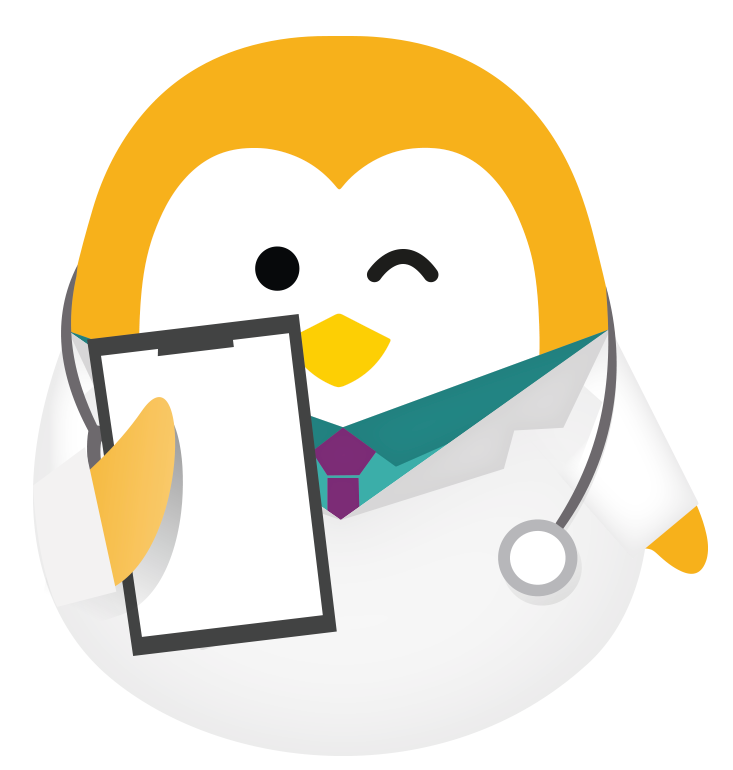
Ready to optimize your WordPress website?
Contact our team and book a free demo with us today. We’ll show you how OneDoc can help optimize your practice and offer a smooth, effective online appointment booking experience for your patients.
Optimizing appointment booking integration on your WordPress website
Once your WordPress appointment booking system is live, it’s essential to optimize it for a smooth user experience and to maximize online bookings.
1. Highlight the appointment booking on your homepage
We recommend making the appointment booking widget easily accessible from your homepage. If you don’t want to integrate it on your homepage, include a link to the page with the widget in the main menu or as a banner to grab your visitors’ attention. This will allow patients to book a consultation without having to search for it and potentially miss it.
2. Create dedicated pages for each service or specialty
If you offer different types of consultations, or if your center covers multiple specialties, for example, it might be useful to create specific widgets for each one. This simplifies the patient experience according to their needs while making it easier to track appointments by specialty.
3. Improve user experience with WordPress plugins
Whether you have a website as a dentist, therapist, or any another specialty, it’s essential to keep it up to date and easy to navigate. Enhance your WordPress site’s browsing experience by adding complementary plugins to improve performance and SEO. For instance, tools like Yoast SEO can maximize your site’s visibility on search engines, while WP Rocket can speed up page loading times.
Boost your practice with OneDoc’s online appointment booking on WordPress
By integrating the OneDoc widget into your WordPress site, you streamline your schedule management while enhancing the experience for your patients. The installation process is quick and easy, offering numerous benefits: fewer missed appointments, better organization, and access to detailed stats on online bookings.